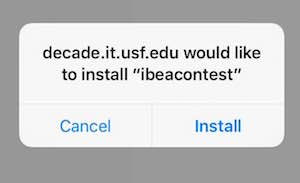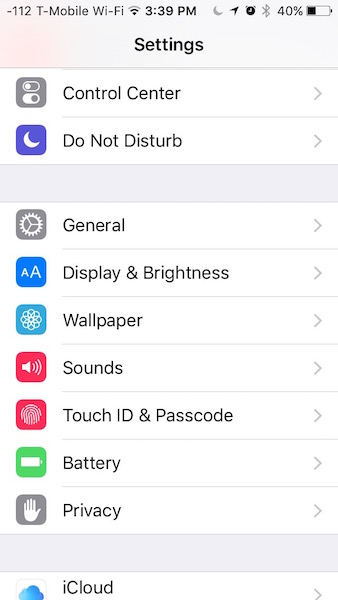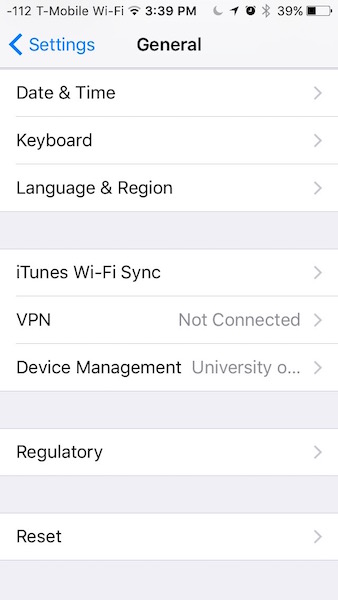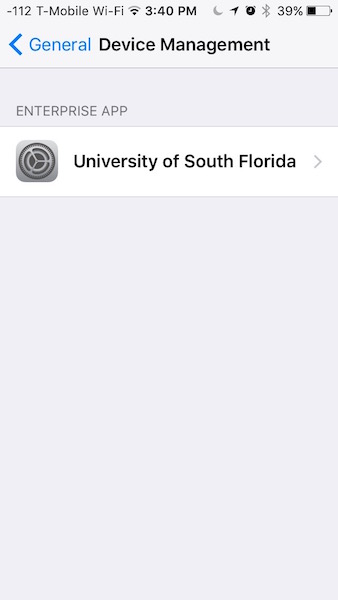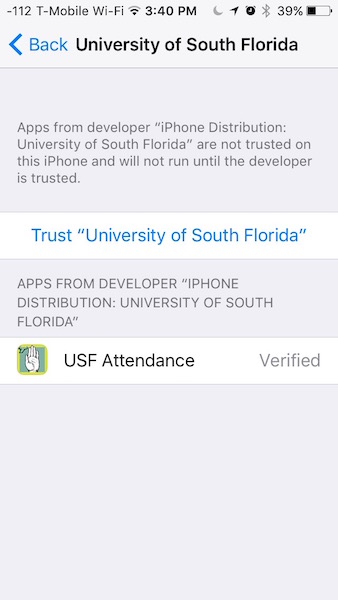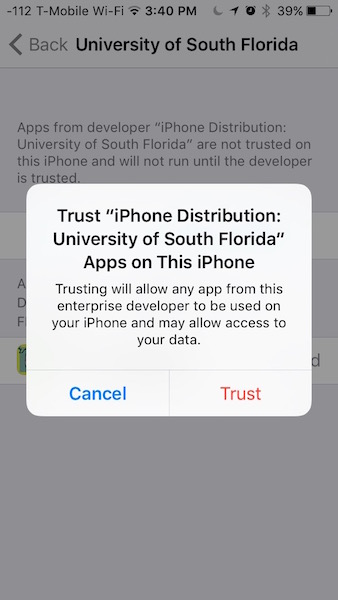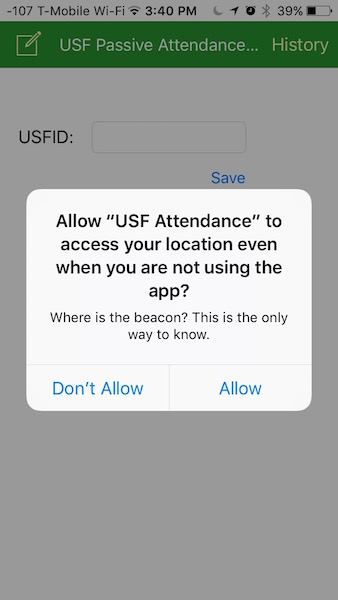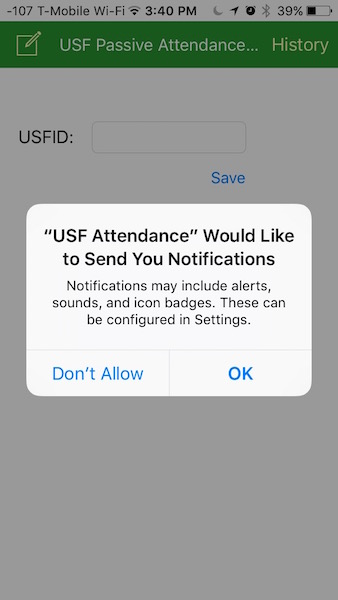Attendance Prototype Download Follow directions for your device below.
Instructions for Android: Please visit this URL on your phone.
- Enter the settings option on your phone. This is usually accessed by swiping down from the top of you screen and tapping on the gear icon.
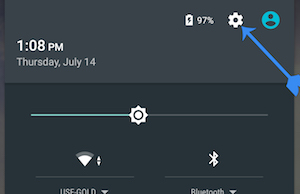
- Scroll down and tap on Security
- Turn on Unknown source under Device Administration.
- Tap Ok to approve this action.
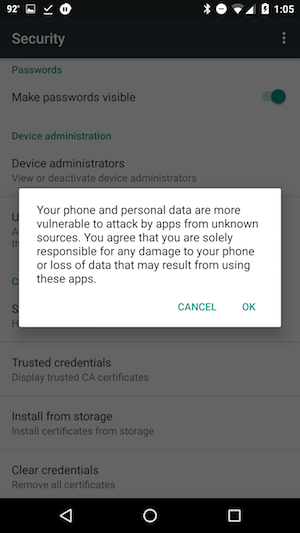
- Download the app using this link and open the file.
- Tap Install on the following screen.
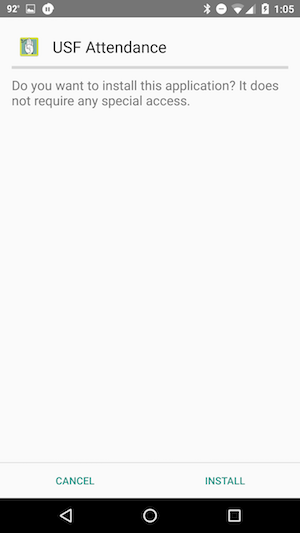
- After installation completes, select Open.
- Allow location access by tapping Ok and then Allow once the app opens.
- Enter your USFID and tap Save.
Optional Disable Unknown Sources
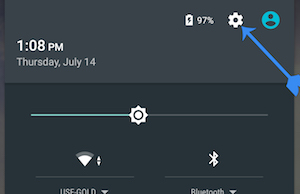
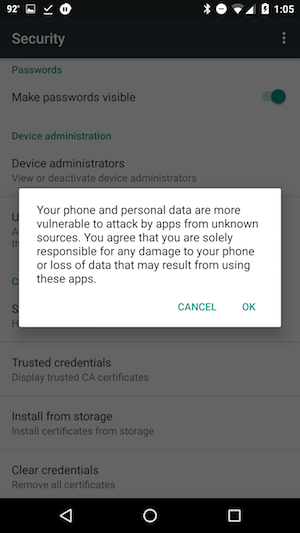
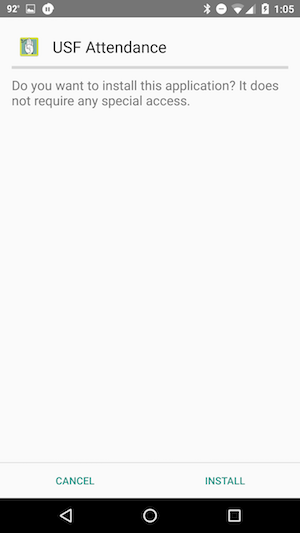
You may wish to disable installation from unknown sources after installation. To do so, follow steps 1 through 3 toggling Unknown Sources off.
Instructions for iOS (iPhone and iPad): Please visit this URL on your phone.
- Download the app using this link.
- Select Install on the dialog box. The app will install in the background. There will be no confirmation message.
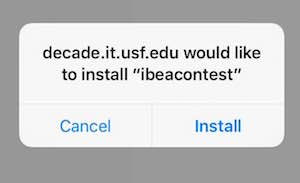
- Verify that the app is installed by locating it on one of your device's home screens.
- Enter the settings on your device. Scroll down and select General.
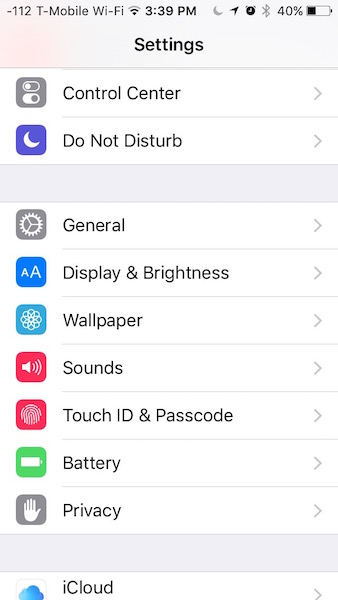
- Scroll down and tap on Device Management.
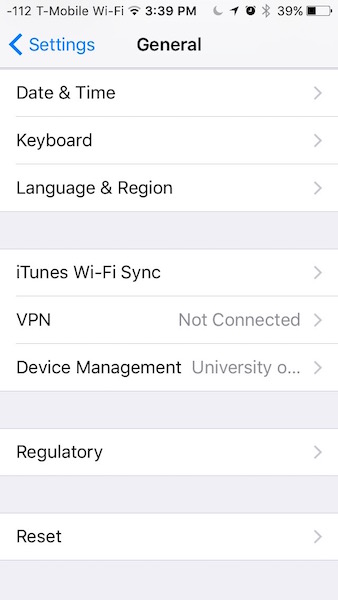
- Tap on University of South Florida.
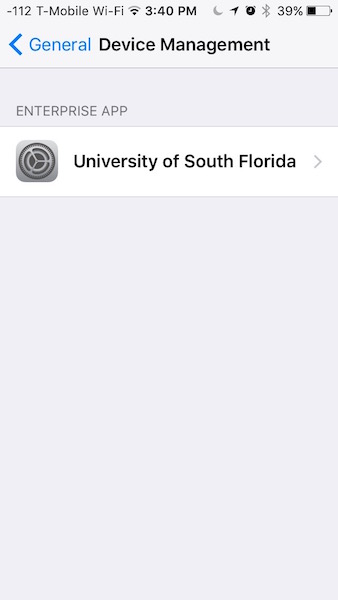
- Tap on Trust University of South Florida.
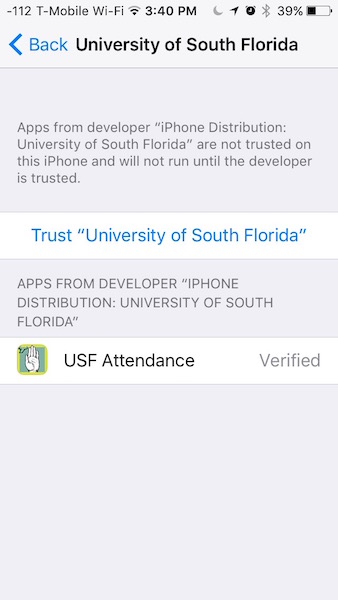
- Select Trust on the following dialog.
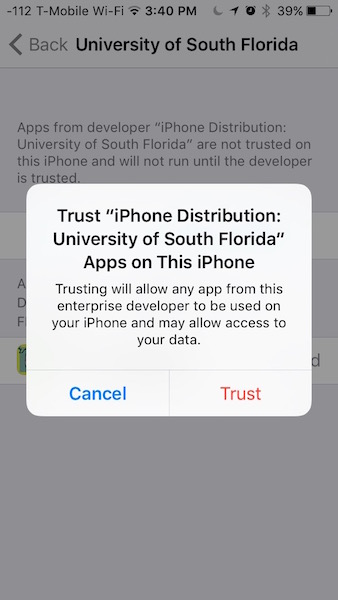
- Return to your home screen and open the app USF Attendance.
- Allow location access by tapping Allow once the app opens.
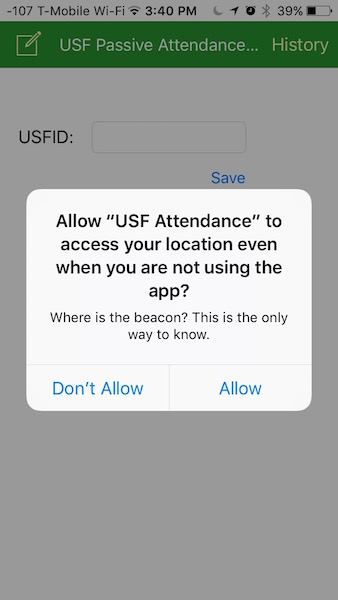
- Allow Notifications by selecting OK on the next dialog.
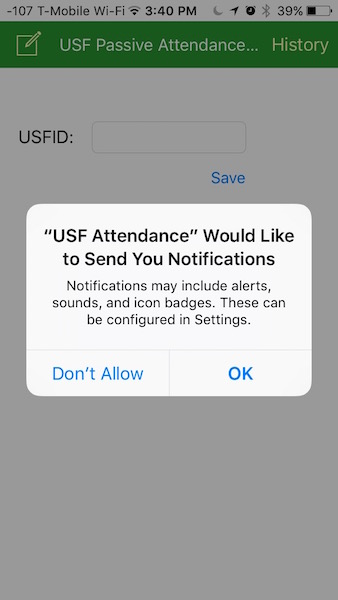
- Enter your USFID and click Save.